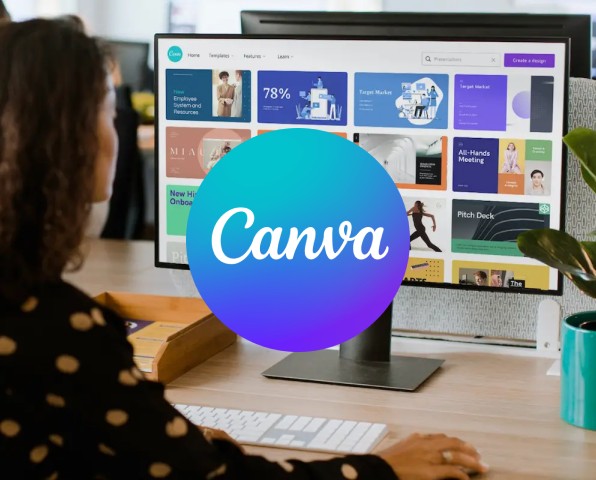
Canva is a simple-to-use tool for producing basic and animated graphics and videos. It is a powerful tool for visual storytelling and can be easily customized with a choice of fonts, backgrounds, frames, and more.
Tool Website https://www.canva.com/
Canva is an impressive suite of graphic design tools available on the web as well as on Android and iOS. You can use it to create visual stories that can be delivered in several ways for example via social media posts, videos, newsletters, and more. We particularly like Canva because it is easy for beginners to grasp and the Canva Design School has lots of learning resources to help you make the most of this tool.
One interesting tool in Canva’s suite is Storyboard Creator. A storyboard is a written or graphical representation of all the elements that will be included in a digital story. In this way, Canva can be used not only as a tool to create digital stories (such as videos) or elements that form a key part of your digital story (images/graphics), but you can also use Canva (via its Storyboard Creator) to plan your Digital Stories.
You can generate your own storyboard with templates or story generator with Canva's Story Generator. You need a storyboard to organise your ideas. If you are planning on shooting a video a storyboard can help you prepare each shot, so you know exactly what to do when you want to gather and sequence your ideas in the most effective and intuitive order—and also sell them on your idea.
The Elements of a Storyboard
Panels are each page or slide of your storyboard.
Images to fill the panels or each visual shot.
Titles and captions support the visuals by adding context, dialogue and text
https://www.canva.com/create/storyboards/
Step by Step How to Make a Storyboard
Link: https://www.canva.com/learn/how-to-build-a-storyboard/
You can get started using Canva in minutes on your desktop, you don’t even need to log in or create an account to get started. Creating a Canva account allows you to save your designs though so having one is advisable. You can also install Canva App (for free) on your mobile from either the Play Store or App Store respectively for Android or iOS. To start using the app, you will need an account.
https://www.canva.com/download/windows/
https://play.google.com/store/apps/details?id=com.canva.editor&hl=en_US&gl=US
https://apps.apple.com/us/app/canva-graphic-design-video/id897446215